This tutorial is all about How to add Google Adsense Ads units below Post Title in Blogger but why do we need it?
Let's understand the logic behind this. Adsense is a very popular and trustworthy revenue generator for all those who want to make real money through monetization of their websites. When a started my blogging career a couple of years ago, I found Adsense as the leader of online money making process. Adsense is an intermediary agent between a publisher and advertiser. We, being a publisher, use adsense to show ads on our blog. Adsense is a contextual based ad provider which shows relevant ads depending on the content of blogger blog.
As a new blogger, one always try various tips and tricks to increase the ad revenue. You might have observed an ad below post title in most of the big blogs. Why they prefer adding ads below the post title? It is because this is the best place to put ads to increase Click Through Rate or CTR.
CTR is a very simple mechanism. Basically it is the ratio which tells you that how many people who saw the ads, actually clicked on it. Suppose you have 100 people watching the ads and out of those only 10 people clicked the ads. That means, you have 10 per cent CTR. The higher the click through rate, the more money you will bag in. Also, advertisers will also pay more attention to your blog.
Hope you understand the CTR now. Moving ahead with our tutorial, making money through adsense comes with practice and experience. It does not always work putting ads below post titles. You should keep changing the location of ad units and check which unit works better for you. It may vary from blog to blog. Sometime a wide skyscrapper (300x600) ad unit may work better than a leaderboard unit. (Learn about various ad units available with Adsense)
So now we should start learning the ads placement so that you can have an idea about where to put the adsense ads for making more money.
As a new blogger, one always try various tips and tricks to increase the ad revenue. You might have observed an ad below post title in most of the big blogs. Why they prefer adding ads below the post title? It is because this is the best place to put ads to increase Click Through Rate or CTR.
CTR is a very simple mechanism. Basically it is the ratio which tells you that how many people who saw the ads, actually clicked on it. Suppose you have 100 people watching the ads and out of those only 10 people clicked the ads. That means, you have 10 per cent CTR. The higher the click through rate, the more money you will bag in. Also, advertisers will also pay more attention to your blog.
Hope you understand the CTR now. Moving ahead with our tutorial, making money through adsense comes with practice and experience. It does not always work putting ads below post titles. You should keep changing the location of ad units and check which unit works better for you. It may vary from blog to blog. Sometime a wide skyscrapper (300x600) ad unit may work better than a leaderboard unit. (Learn about various ad units available with Adsense)
So now we should start learning the ads placement so that you can have an idea about where to put the adsense ads for making more money.
Adding Google Adsense in Blogger Below Post Titles
- Go to Blogger >> Template.
- Note: Take Backup your blog template before doing any changes.
- Click on Edit HTML button.
- Press Ctrl+F by placing the mouse cursor inside the theme editor and search for
<data:post.body/>
- Now paste below code just above it.
<b:if cond=’data:blog.pageType == "item"’>
PLACE YOUR AD CODE HERE
</b:if>
- Replace PLACE YOUR AD CODE HERE with your ad code. But first you need to parse the ad code. Use Adsense Code Parser Tool.
- Click on Save template button.
- You are done!
- The conditional tag used above will control on which pages, the ads should be shown.
NOTE: Based upon your template, there are chances that you may find multiple instances of <data:post.body/>. So try with all of them.
Once you performed these steps then visit any of your blog posts. Ad below post title will look something like this:
The ad below post title will appear at the left side. If you want to show it at the right side or at center then use the <div> code as shown below :
<b:if cond=’data:blog.pageType == "item"’>
<div align=”center“> // Please type this line manually. It can give you an HTML error.
PLACE YOUR AD CODE HERE
</div>
</b:if>
You can also wrap the text around the ad unit. Sometime, it look attractive to have text around the ads. It will look like this:
If you want to do the wrap text, then use below code.
<b:if cond=’data:blog.pageType == "item"’>
<div style=”float:left; margin:10px;”>
PLACE YOUR AD CODE HERE
</div>
</b:if>
Replace left to right if you want to show ads on the right side wrapped with text.
Note: Observe that all of the above codes are added between conditional tags which will show ads only on post pages neither on homepage nor on labels page. If you want to show ads on every page then remove those conditional tags. But you might have seen on many websites, the ads are shown on post pages only not on every pages. Also because google adsense limits you to use only 3 Ad units per pages, you won’t be able to use maximum of that. So, choose wisely where to show which unit. Often it has been seen by me that the ad unit named ” Large Rectangle ” performs much better than any other ad unit. So, in order to get maximum, please include large rectangle unit also.
If you are showing ads on homepage and label pages also then take a look on your ad. It will be shown below all post’s titles means if you have set 5 posts to appear on your homepage then it will only appear below first 3 post’s titles. Last two will be shown as blank white space. I recommend you to show ad below first post title only. Replace above conditional tags with below ones to show single ad on homepage and labels page below first top most post’s title.
<b:if cond=’data:post.isFirstPost’>
PLACE YOUR AD CODE HERE
</b:if>
Recently, Google Adsense has started some Responsive Ad Units. According to them, ads units will automatically be adjusting their size when loading the webpage. Suppose you are running your website on mobile interface, the ad unit automatically adjusted to small banner unit and when you move to the desktop/laptop mode, this same ad unit will adjusted its dimensions to leaderboard ad unit or Large Rectangle unit. This works like miracle for all new bloggers who do not know much about ad units. However, I have created a link above for various Ad units. Please read about them.
Limitation of Google Adsense Ad Unit : As of now, Google Adsense has limited the usage of maximum 3 Ad unit and 3 Link Unit Per page. Webmaster cannot exceed the limit unless and until he is categorized into premium publisher. So, Please take a good look over this and try not to post more than 3 ad unit per page. If accidentally you have committed this thing, then please make a correction of it, as blank spaces on the webpage does not look nice.
So, this was the easy tutorial of How to add Adsense ads below Post Title in Blogger for Better CTR. Hope you liked it. Please do share this tutorial with your friends. If you found any problem while applying the ad codes, please leave a comment. I will be happy to help.
So, this was the easy tutorial of How to add Adsense ads below Post Title in Blogger for Better CTR. Hope you liked it. Please do share this tutorial with your friends. If you found any problem while applying the ad codes, please leave a comment. I will be happy to help.


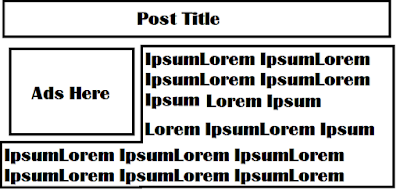
Comments
Post a Comment