Are you looking How to Disable Windows Updates in Windows 10 Operating System? Have you tried all sorts of methods to disable windows updates, but failed? If Yes, Let's find out a very easy trick with which you can disable windows updates in Windows 10 within a few minutes. Let's first explorer what is actually Windows Updates.
Windows Updates :
Windows from time to time used to send updates for its operating system. It does not matter whether you are using earlier Windows such as Windows XP, Vista, Win 7, Win 8 or Windows 10. Whenever new updates comes, it is a recommended option to get your Operating System updated as and when it arrived but sometime due to certain circumstances it is not possible for us to update the windows.
In this article, we will try to learn how you can disable updates in Windows 10 in a very easy way. Earlier Windows such as Windows XP/7/8, there was an option through control panel where we can easily stop or disable the updates for a particular time period but in Windows 10 there is no such option. Sometimes due to various reasons such as Network Connectivity, Network Failure, Not enough space to download files, Unsuitable updates for the system, Updates with bugs.
Check FAQs on Windows Updates
Blogger Help : How to Hide your Blog from Search Engine
In this article, we will try to learn how you can disable updates in Windows 10 in a very easy way. Earlier Windows such as Windows XP/7/8, there was an option through control panel where we can easily stop or disable the updates for a particular time period but in Windows 10 there is no such option. Sometimes due to various reasons such as Network Connectivity, Network Failure, Not enough space to download files, Unsuitable updates for the system, Updates with bugs.
Check FAQs on Windows Updates
Blogger Help : How to Hide your Blog from Search Engine
Steps to disable updates in Windows 10:
Step 1 :
There is very easy trick to Disable updates for Windows 10. As you can see in the Taskbar, there is search bar you need to type Services and hit enter. (see pics below)Second Step:
As you can see in the image below, we are at Services window. Scroll to the bottom of the dialog box and you will find "Windows Update". Click on it and a new pop up window will open with additional settings. (See next image).
Third Step :
Below is the preview of Windows Update Properties. Go to Startup Type and select "Disabled" from drop down menu. Also, Click "Stop" in Service Status menu. Any ongoing update will be stopped from right now. You can enable them as and whenever you wish by following the same steps again.
So, this was the easy trick through which you can easily disable the window updates. We recommend you to always have windows updates whenever they arrive. Windows Updates includes various security related updates too, that will protect the system from any unknown event which may occur in future.
I hope this article was of a great help to you. If you really liked it, please do share it with your friends.
I hope this article was of a great help to you. If you really liked it, please do share it with your friends.

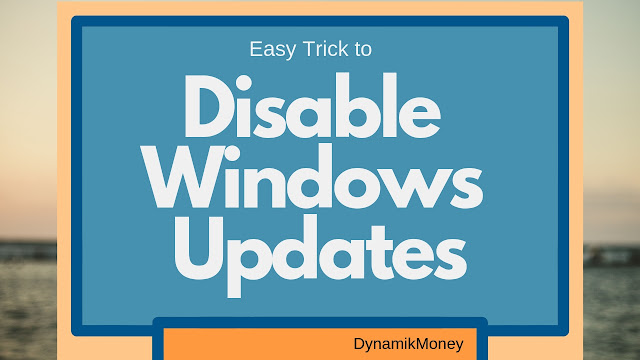



Comments
Post a Comment